Need help with your order? Call +44 0117 233 8966 or email office@hunteroperations.co.uk
- Shop All Shop All
- Name Badges Name Badges
- Lanyards
- Wristbands
- Seed Products
- Eco-Friendly
- News
- About Us
How to place graphics in Microsoft Word artwork. Place your graphics exactly where you want them so they don’t move around when data merging.
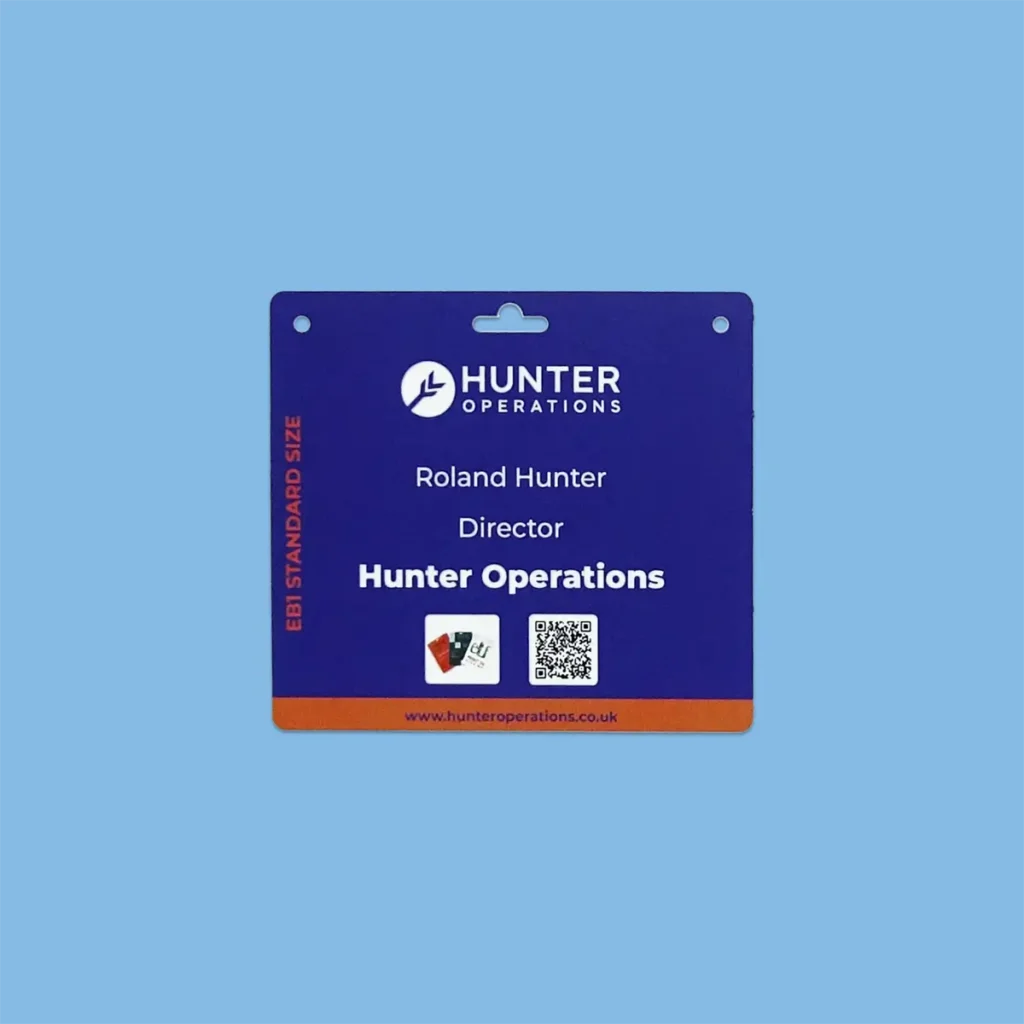
With your Word template open, double click in the header area to enter header mode.
Go to the insert tab > Pictures and insert your logos / graphics behind the text. Place them where you want.
Resize and position your graphics, then hit escape or double click off the header area to exit header mode. You can now do a data merge.
We use cookies to improve your experience on our site. By using our site, you consent to cookies.
Websites store cookies to enhance functionality and personalise your experience. You can manage your preferences, but blocking some cookies may impact site performance and services.
Essential cookies enable basic functions and are necessary for the proper function of the website.
CloudFlare provides web performance and security solutions, enhancing site speed and protecting against threats.
Service URL: developers.cloudflare.com
Google Tag Manager simplifies the management of marketing tags on your website without code changes.
WooCommerce is a customizable eCommerce platform for building online stores using WordPress.
Statistics cookies collect information anonymously. This information helps us understand how visitors use our website.
Google Analytics is a powerful tool that tracks and analyzes website traffic for informed marketing decisions.
Service URL: policies.google.com
SourceBuster is used by WooCommerce for order attribution based on user source.
Marketing cookies are used to follow visitors to websites. The intention is to show ads that are relevant and engaging to the individual user.
Google Ads is an online advertising platform that enables businesses to create targeted ads displayed on Google search results and partner sites.
Service URL: policies.google.com
You can find more information in our Cookie Policy and Privacy Policy.