Need help with your order? Call +44 0117 233 8966 or email office@hunteroperations.co.uk
- Shop All Shop All
- Name Badges Name Badges
- Lanyards
- Wristbands
- Seed Products
- Eco-Friendly
- News
- About Us
Follow this guide to correctly set your artwork on our InDesign template. After creating your artwork on the template you can either send us your artwork to data merge and print for you, or data merge and print yourself.
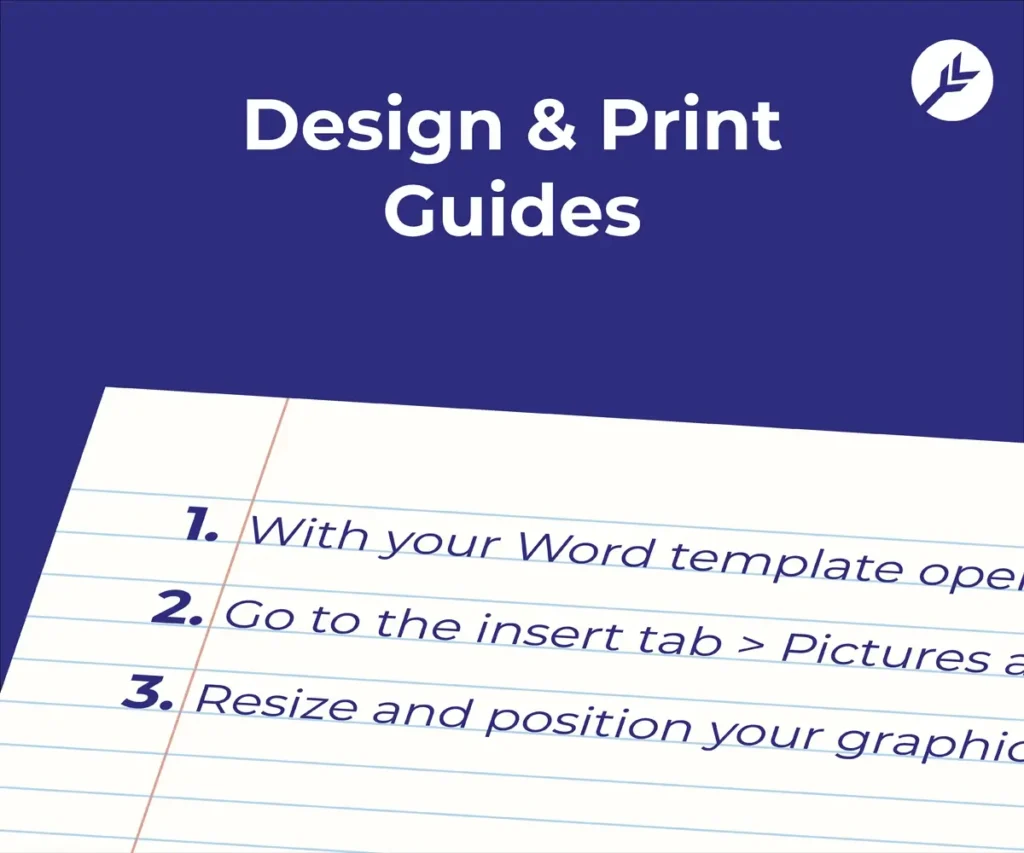
Ensure you open the correct InDesign template. You will need a paid Adobe account.
Edit the template to create your badge design. Use the full bleed area if your graphics go up to the edge of the badge.
You’re now ready to do a data merge within InDesign to PDF and print. Or you can send us your artwork to data merge and print for you. Please send artwork packaged in InDesign then zipped.
To package: Click “File”, then “Package”, check “copy fonts” & “copy linked graphics”, save. Right click the folder you’ve created, select “Compress to zip file” then attach it to your email / send via Wetransfer.
We use cookies to improve your experience on our site. By using our site, you consent to cookies.
Websites store cookies to enhance functionality and personalise your experience. You can manage your preferences, but blocking some cookies may impact site performance and services.
Essential cookies enable basic functions and are necessary for the proper function of the website.
CloudFlare provides web performance and security solutions, enhancing site speed and protecting against threats.
Service URL: developers.cloudflare.com (opens in a new window)
Google Tag Manager simplifies the management of marketing tags on your website without code changes.
WooCommerce is a customizable eCommerce platform for building online stores using WordPress.
Statistics cookies collect information anonymously. This information helps us understand how visitors use our website.
Google Analytics is a powerful tool that tracks and analyzes website traffic for informed marketing decisions.
Service URL: policies.google.com (opens in a new window)
SourceBuster is used by WooCommerce for order attribution based on user source.
Marketing cookies are used to follow visitors to websites. The intention is to show ads that are relevant and engaging to the individual user.
Google Ads is an online advertising platform that enables businesses to create targeted ads displayed on Google search results and partner sites.
Service URL: policies.google.com (opens in a new window)
You can find more information in our Cookie Policy and Privacy Policy.